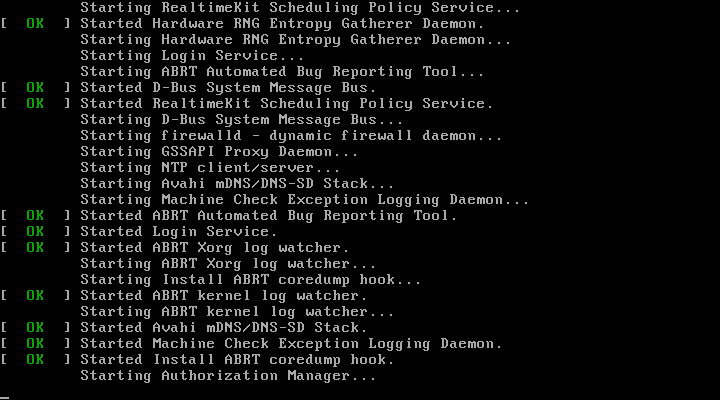Changing Plymouth Boot themes
In this tutorial I am going to show you how to change Plymouth Boot themes. Changing the themes can help with system performance under certain hardware or if you would like your boot to be a little more prettier. I personally like to see the details as my machine boots.
All you need to do is open the terminal and run as your local user there is no need to be root for this.
To see what themes you have installed run:
And you should get an output something like this:
details
fedup
text
To install extra themes run:
For Fedora 22
Previous versions of Fedora
And if you run the list command again you should see something like this.
charge
details
fade-in
fedup
hot-dog
script
solar
spinfinity
spinner
text
To show current active theme run:
To set a new theme like solar (may take a minute or so depending on system spec) run:
Then
And
Now if the themes don't change then your probably running a UEFI set up you will need to run:
Now reboot your computer and your new theme will load.
Example boot theme
Charge
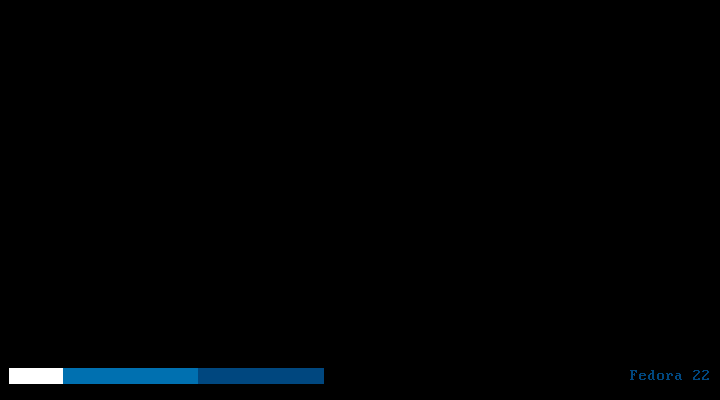
Text